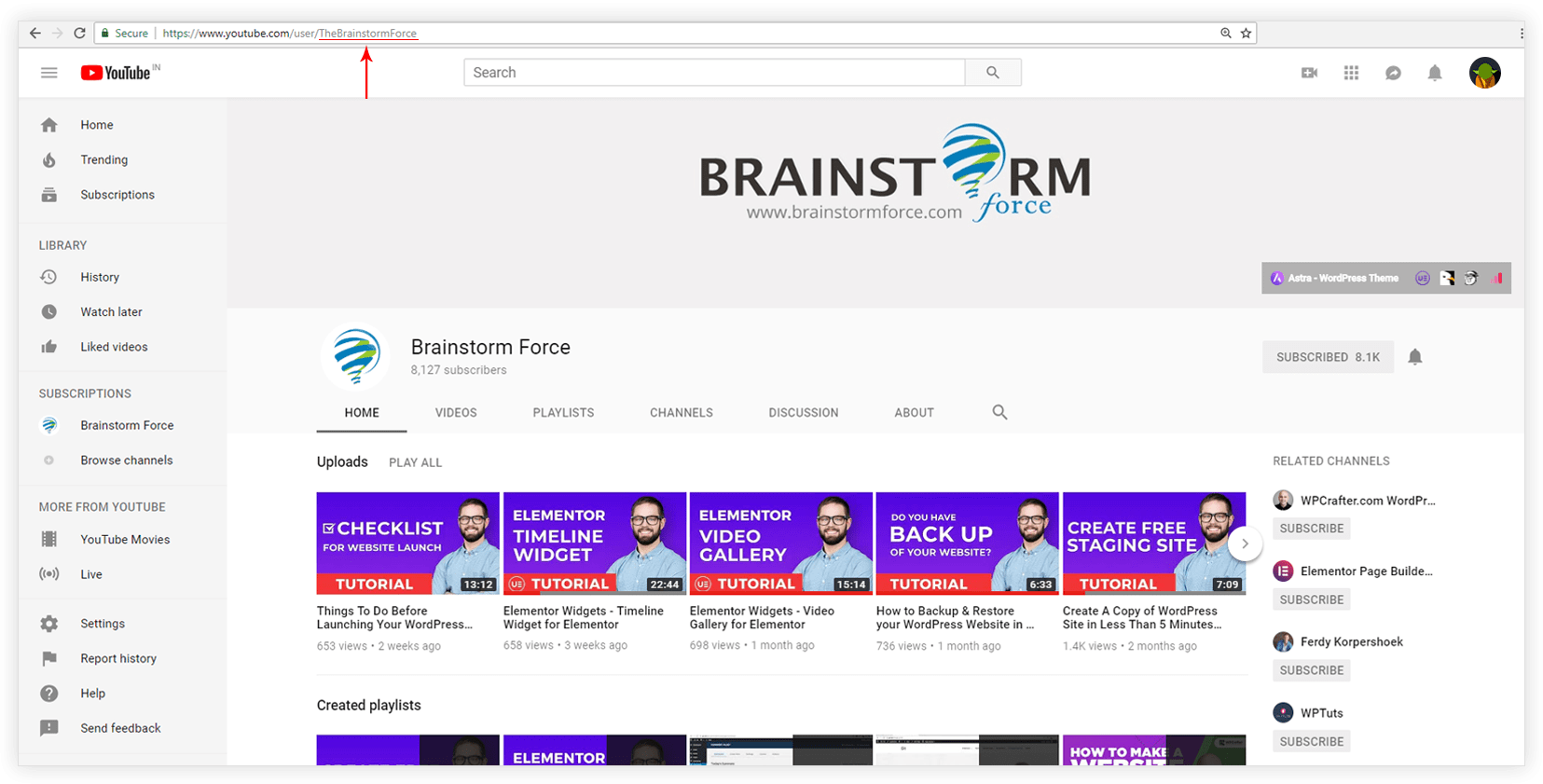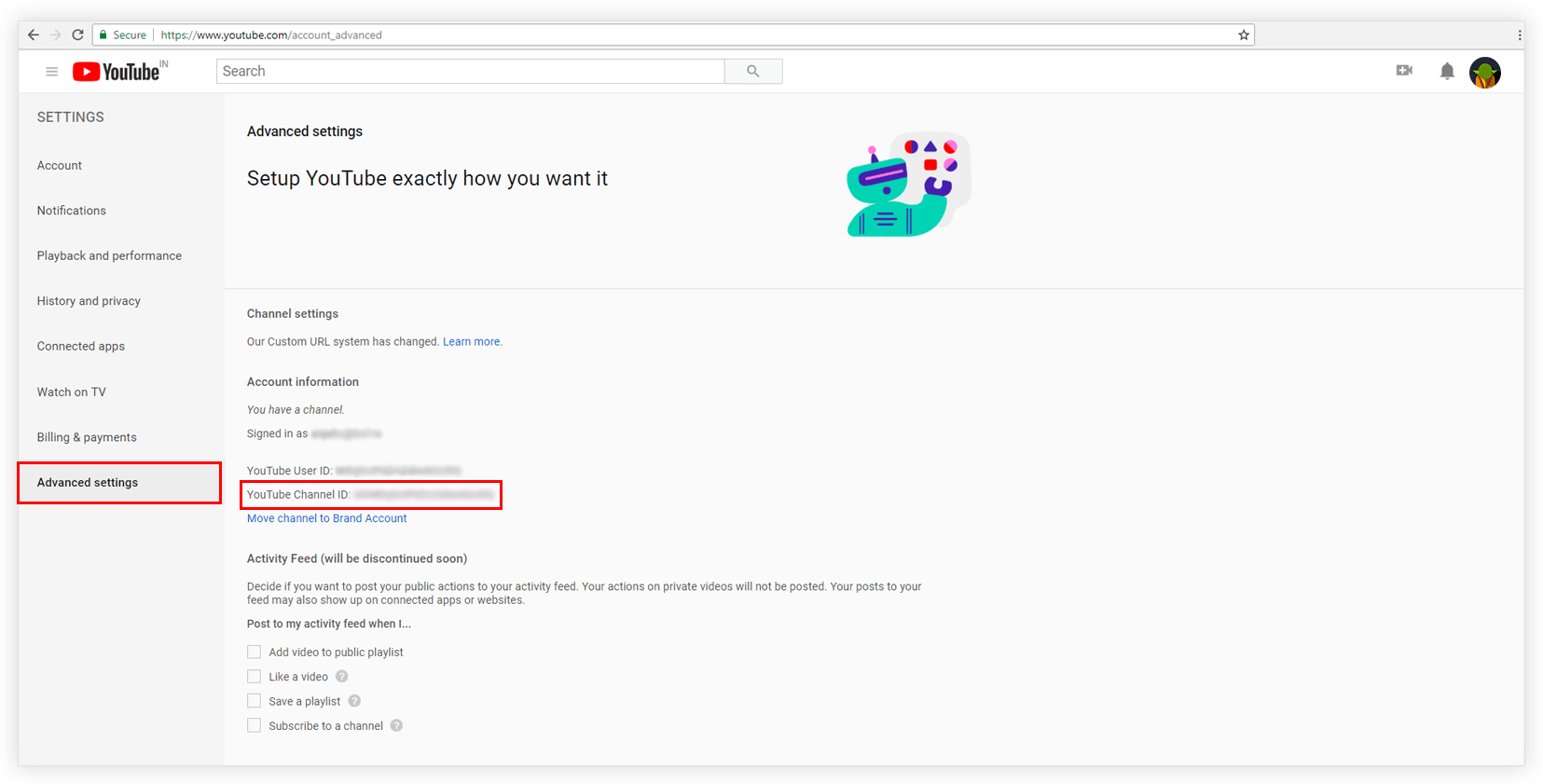- Incorrect Purchase key error
- How to update the Ultimate Addons for Visual Composer prior to version 3.16.8?
- Activate your License Key of the Ultimate Addons for WPBakery Page Builder (Formerly Visual Composer)
- Force Check Updates
- How to update plugin manually through FTP
- Update Theme or Plugin through Brainstorm Core
- Popup Form Method to Activate License Key of the Ultimate Addons for WPBakery Page Builder
- Background Image Sizes Explained
- How to hide a row on specific device?
- Not all Ultimate Addon elements are in Visual Composer list?
- If you are using a customized / skinned / modified Visual Composer
- Black bar / strip with the Video Background
- Error! Envato API error: Username and/or API Key invalid.
- Error on unzipping package
- Don’t have the “Design Options” tab in Edit Row?
- How to replicate our demo site?
- Uncaught TypeError: Cannot read property ‘left’ of undefined
- How to make the Row to cover Browser’s Full Height / Dimension / Viewport?
- Can not set links in Visual Composer?
- Video Background Not Running on Mobile Devices?
- Height of Advance Carousel Block
- Does Ultimate Addons make backend slow?
- How to reinstall & reset font icons in Ultimate Addons
- How to Trigger a Modal Popup on the Click of a Menu Element in UAVC?
- How to Set Thumbnail Image for Video?
- How to Style Play Button?
- How to Display YouTube Subscribe Bar for Video?
- How to Find YouTube Channel Name and Channel ID?
- How to fix – Multiple Google Maps API error in Ultimate Addons Maps
- Increasing Memory Limit
- How to add Row Separator?
- Guide to Setting Up Google API Key for Maps Integration for the Google Maps Elements
How to Find YouTube Channel Name and Channel ID?
Video element allows displaying YouTube Subscribe Bar for video. This bar shows Subscribe to Channel Text and Button at the bottom of the video. You need to link this subscribe button with your video channel on YouTube. Read How to Display YouTube Subscribe Bar for Video?
To connect to a channel you need to enter either its name or ID. This document explains how to get name and ID for the YouTube Channel.
Find YouTube Channel Name
If you have registered your channel name on the YouTube, you can use it to link subscribe button on the video. Below are the detailed steps to get YouTube channel name –
- Open the browser and go to www.youtube.com
- Click on the Sign In button on the upper right corner and fill the details asked (username and password).
- Once you have signed in with your account, click on the user icon/thumbnail image on the upper right corner.
- Click on the Creator Studio. VIEW CHANNEL link will appear below your name and beside the user icon/thumbnail image. Click on it.
- Now observe the URL. The name will appear in the URL as shown in below screenshot.
Find YouTube Channel ID
To find the Channel ID follow the steps below –
- Open the browser and go to www.youtube.com
- Click on the Sign In button on the upper right corner and fill the details asked (username and password).
- Once you have signed in with your account, visit a link https://www.youtube.com/account_advanced
- You will see YouTube Channel ID. Refer to the following screenshot.
Related Documents:
How to display youtube subscribe bar for video?
How to Style Play Button?
We don't respond to the article feedback, we use it to improve our support content.